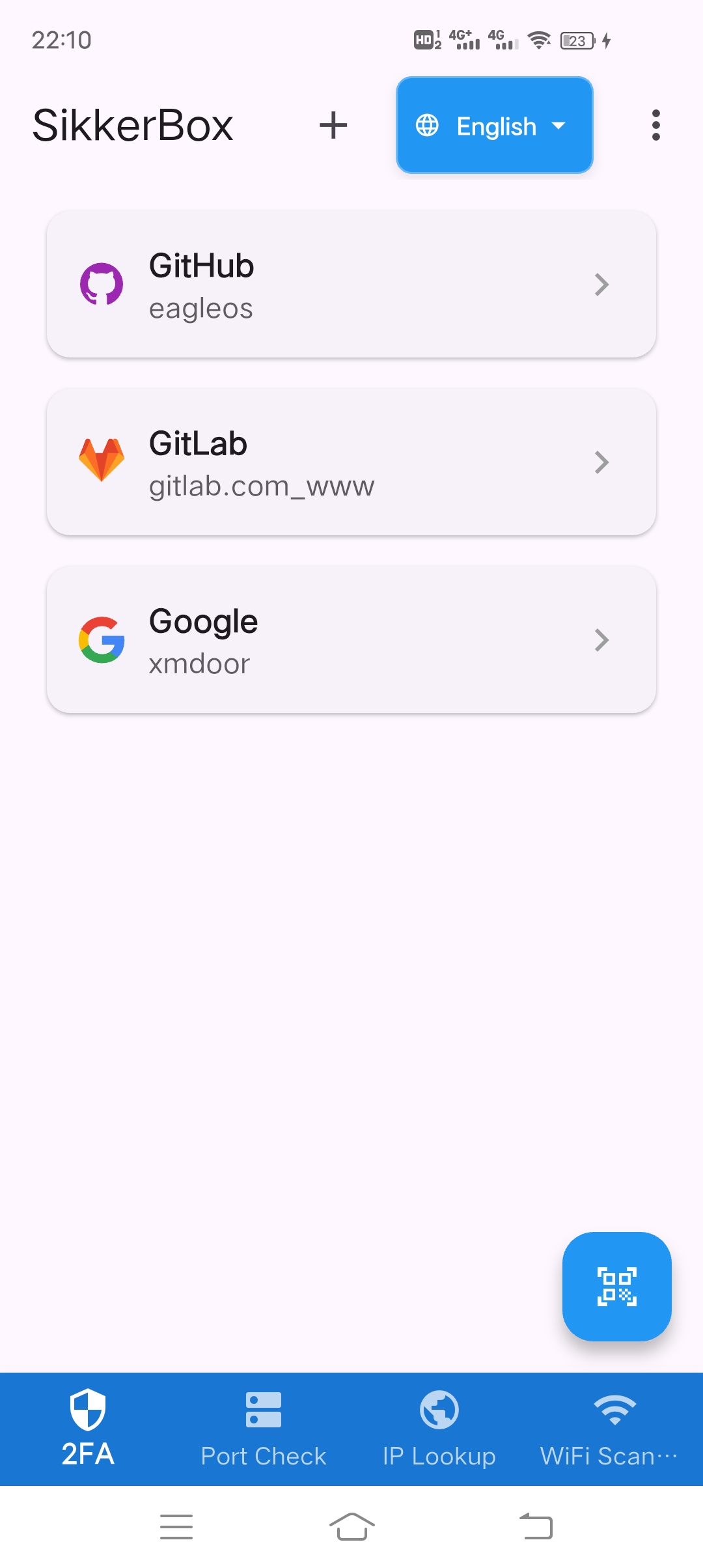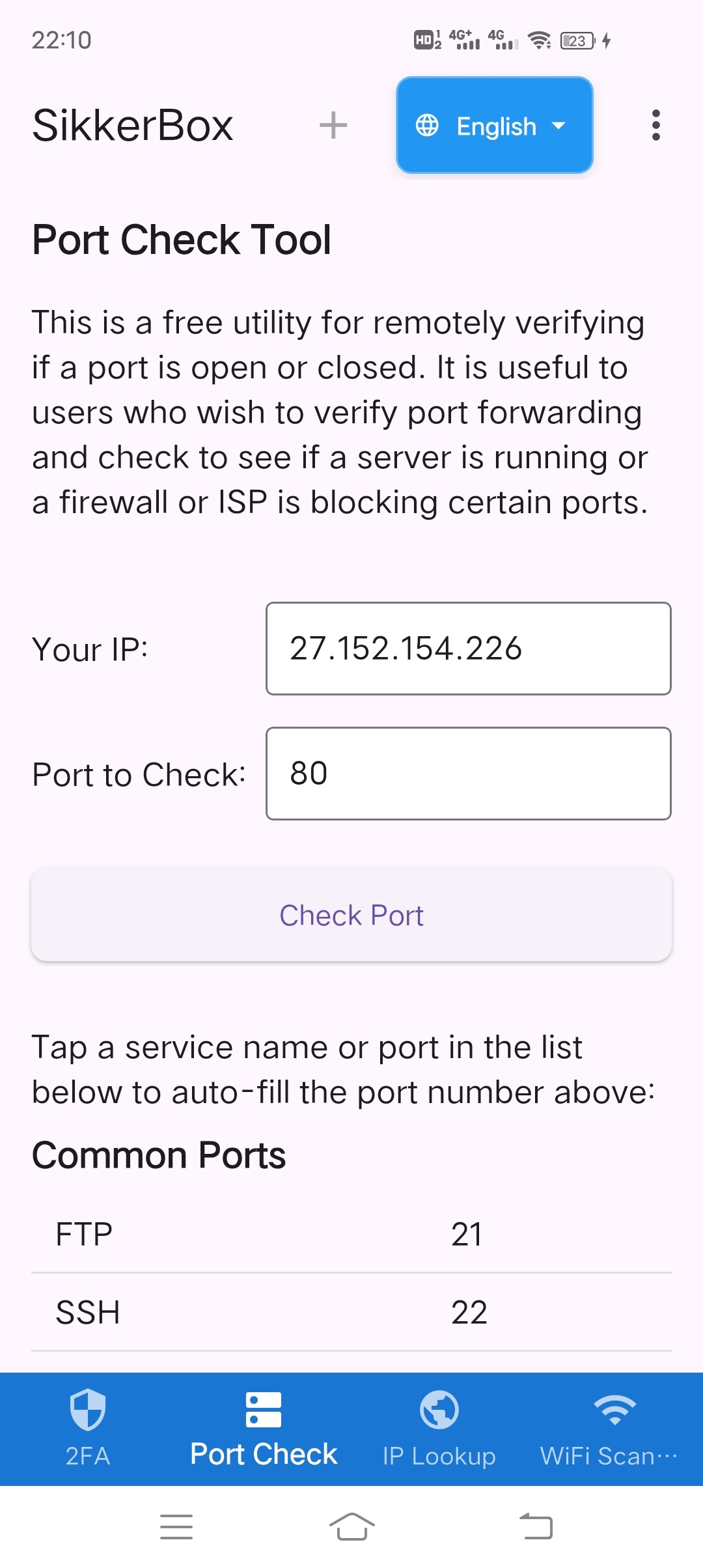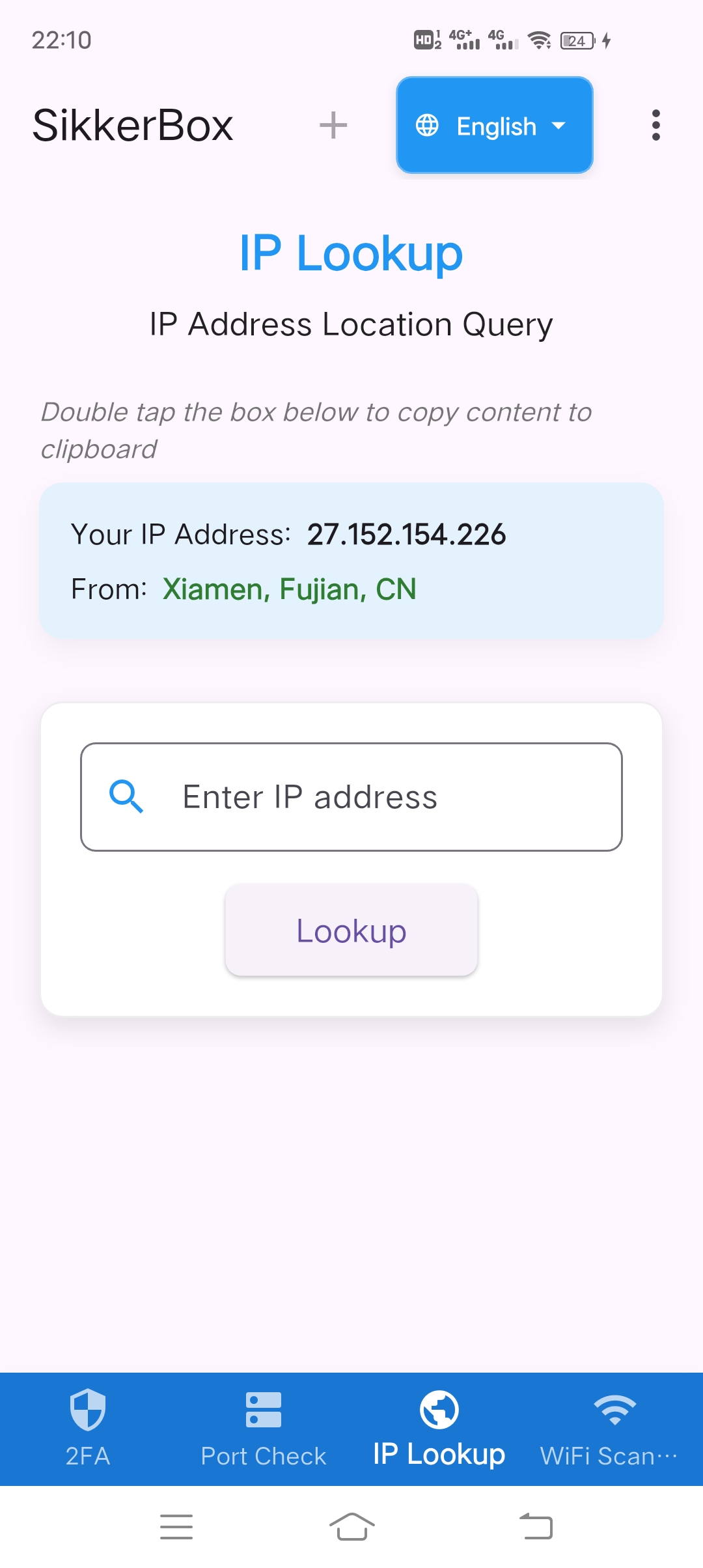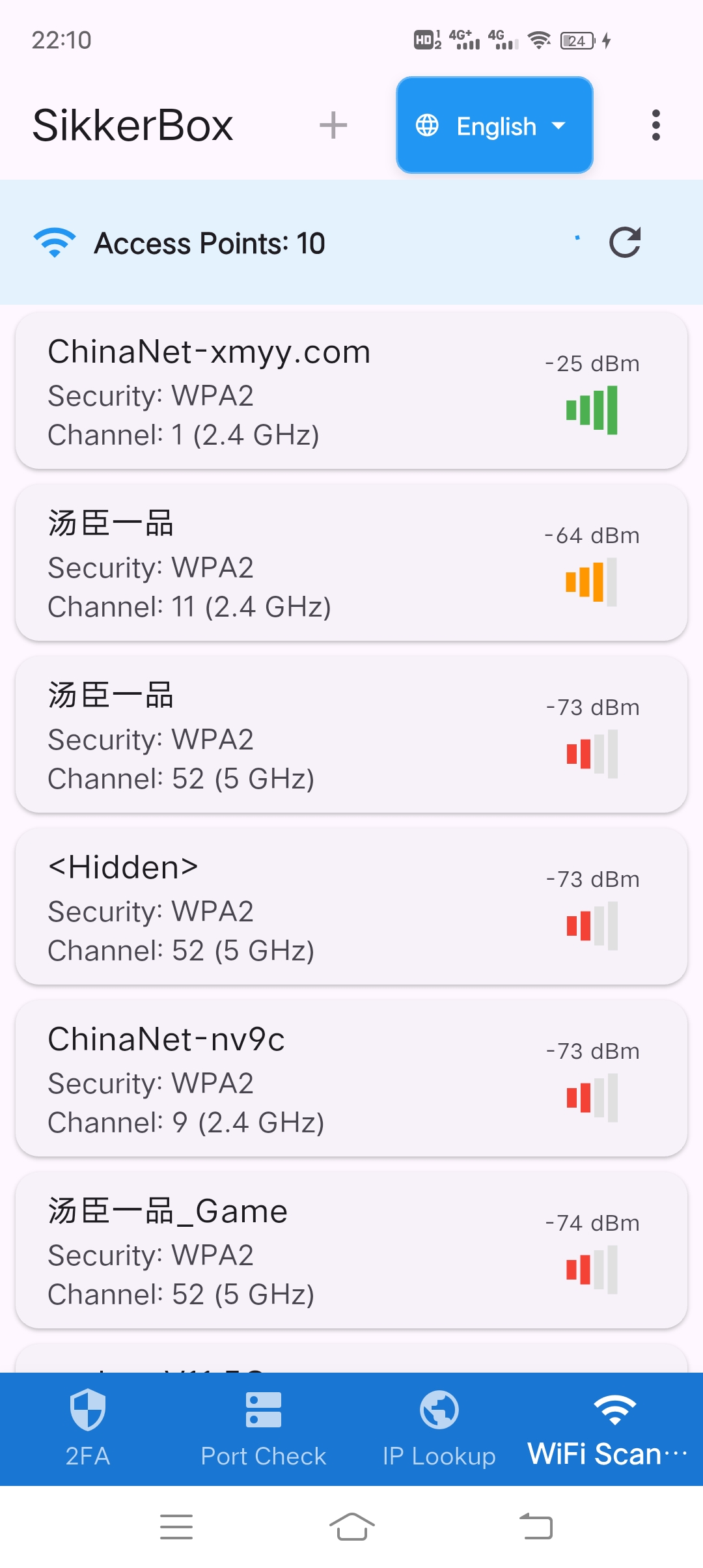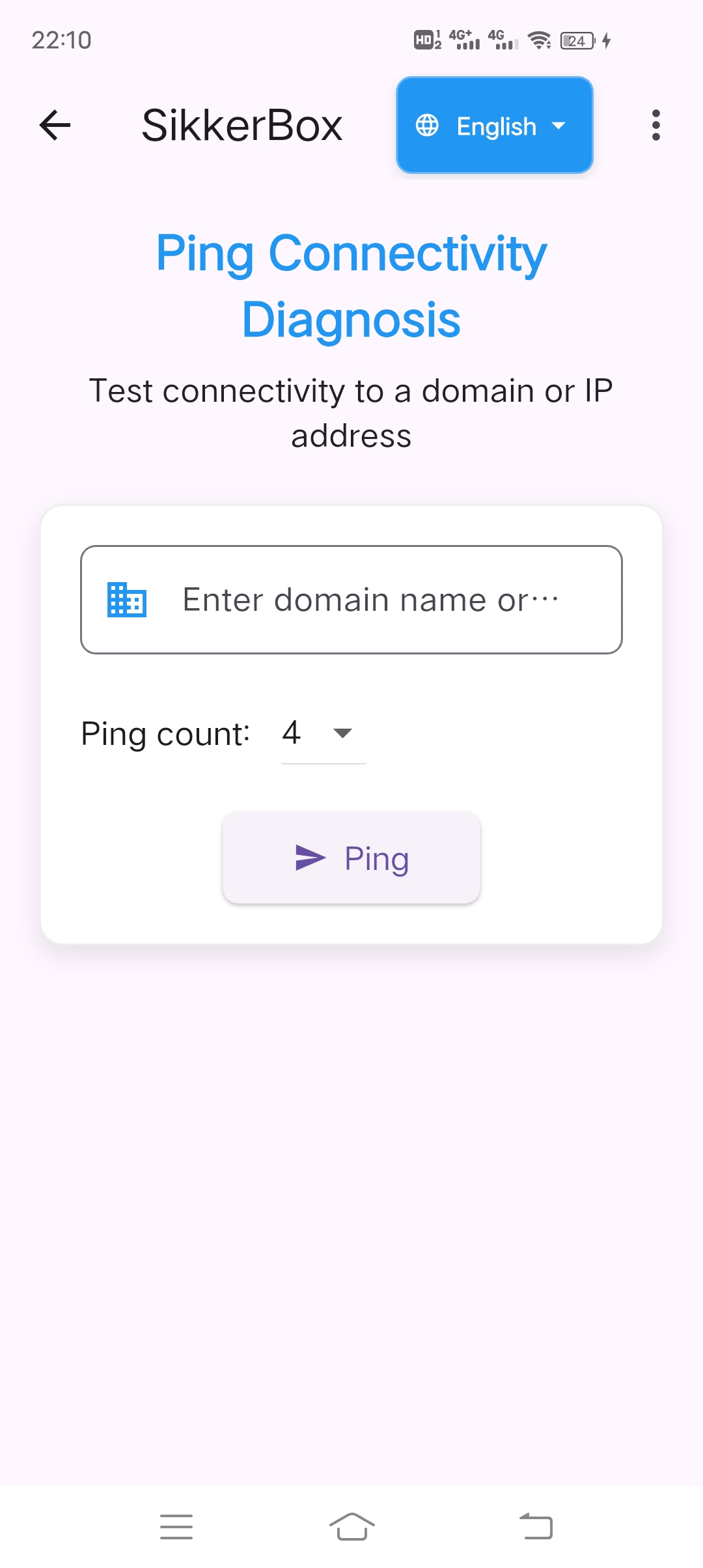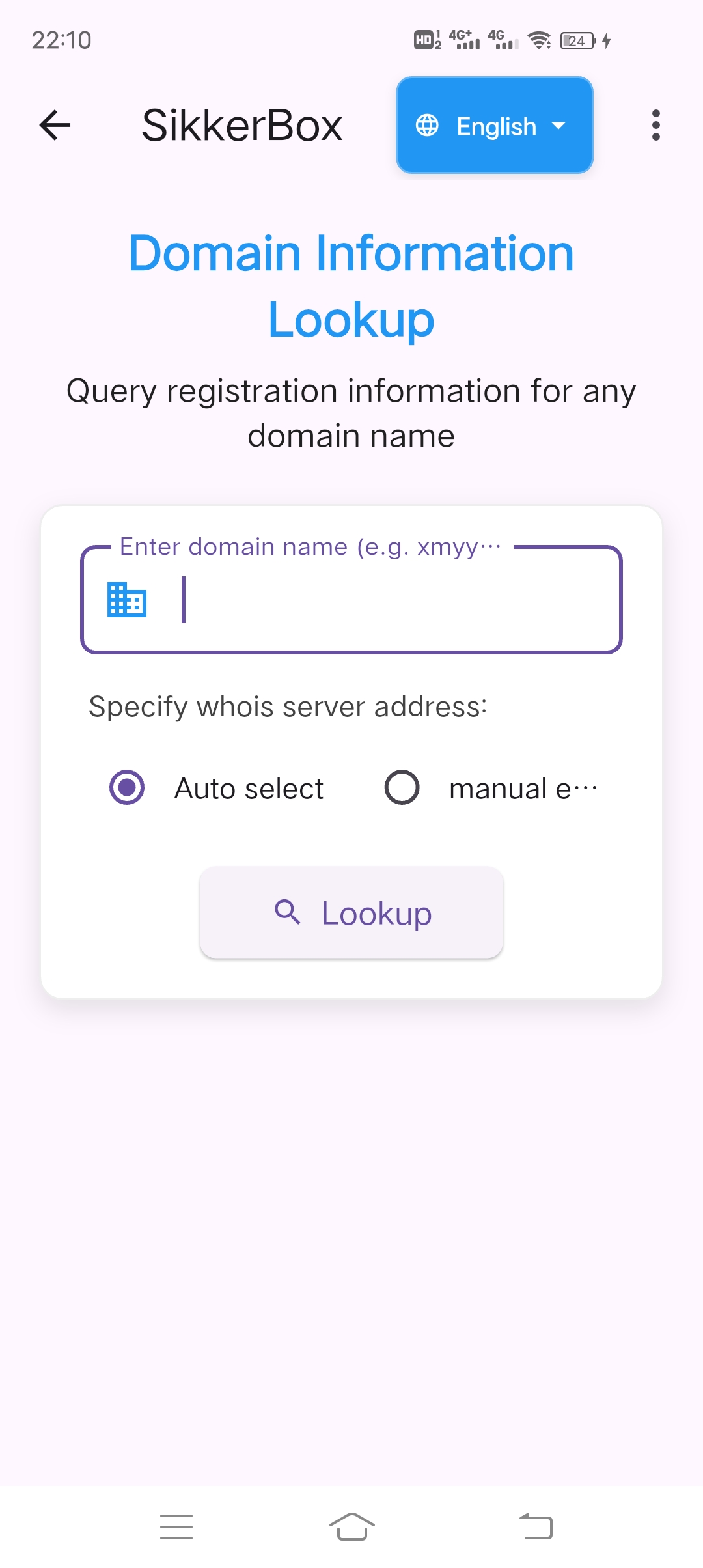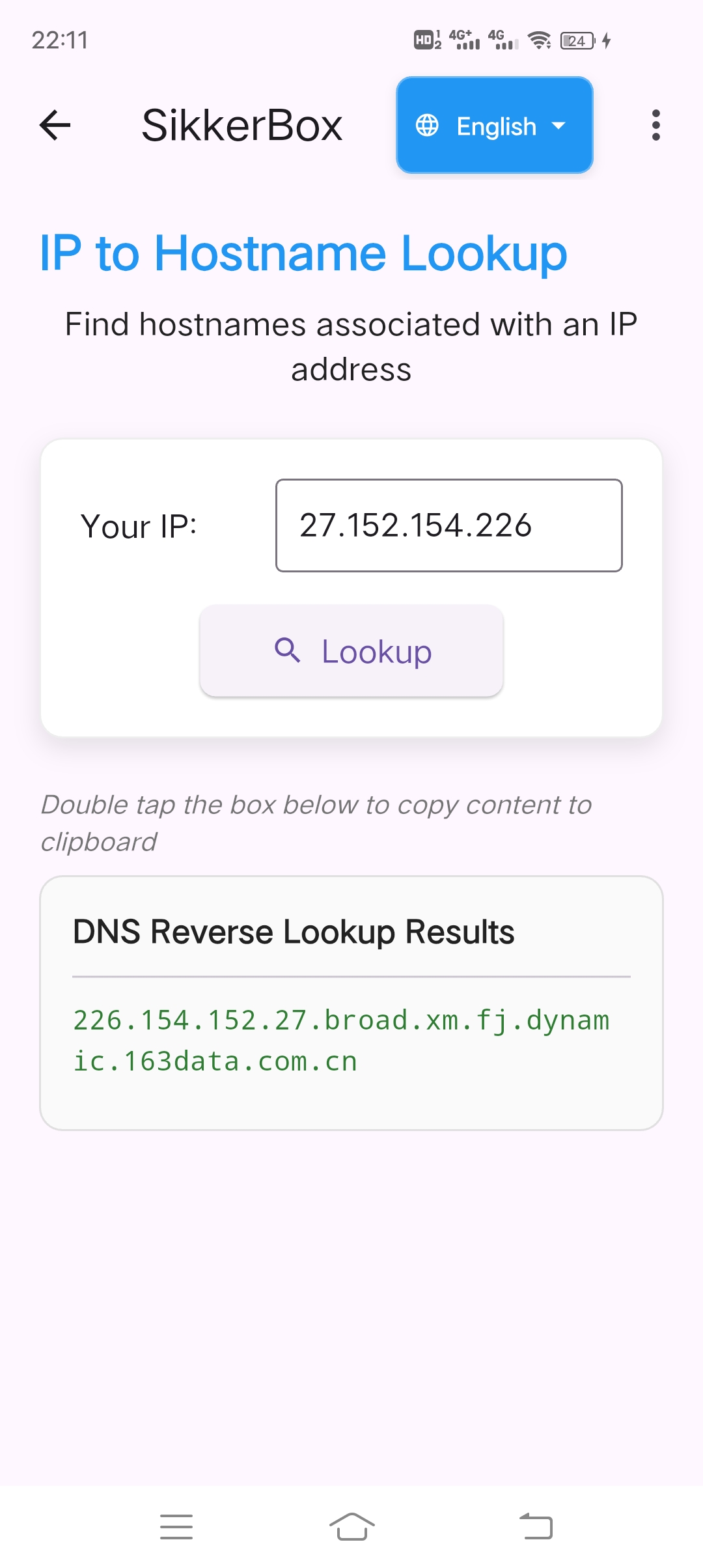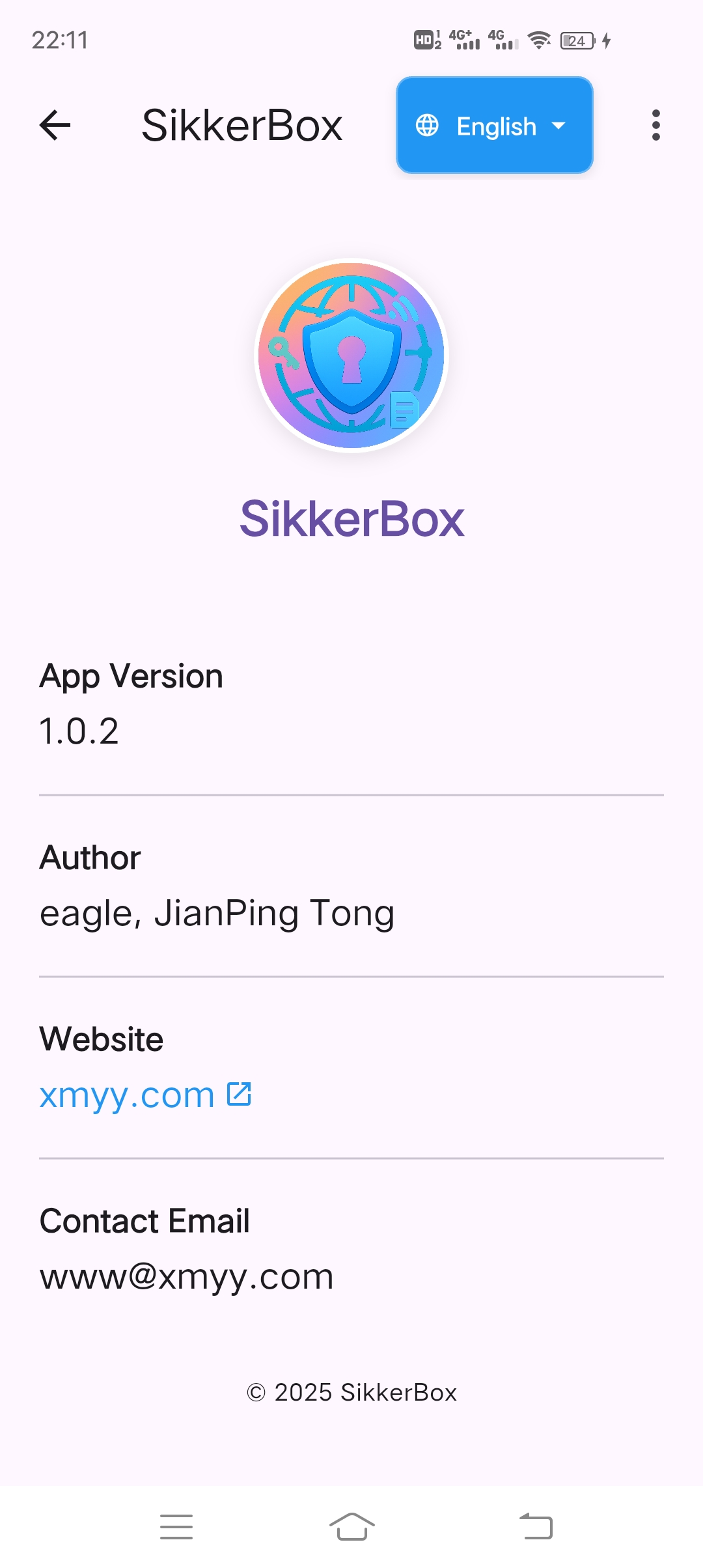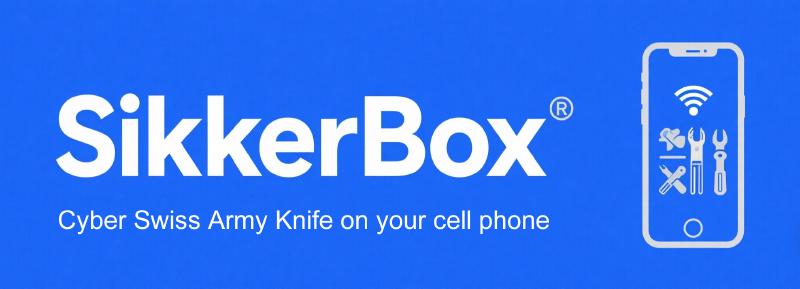💁🏻♂️ sourceforge.net 2025-05-05 《SikkerBox-手机上的网络瑞士军刀》 童建平
Overview
SikkerBox is a free comprehensive security and network utility application designed to provide users with essential security tools and network diagnostics in one convenient package.
Sikker comes from the Norwegian word meaning security and Box stands for toolbox.
With cross-platform compatibility, SikkerBox combines two-factor authentication (2FA) management with a robust suite of network diagnostic tools.
With a modern and clear UI layout and instructions, SikkerBox is designed to be the Swiss Army Knife of networking on your phone, providing a powerful and user-friendly security layer solution for your digital life.
Key Features
Two-Factor Authentication (2FA)
Highly secure and reliable two-factor authentication (2FA), supporting more than 1000 websites and online apps that provide two-factor authentication, including github, gitlab, google, PayPal, etc. .
- Secure Account Management: Store and manage your 2FA accounts securely with encryption
- QR Code Scanning: Easily add new accounts by scanning QR codes
- Manual Entry Support: Supports manual entry of account information
- Time-Based One-Time Passwords (TOTP): Generate secure, RFC 6238-compliant, time-based one-time passwords (TOTP)/two-factor codes (2FA codes), with authentication codes automatically updated every 30 seconds.
- Offline access: works completely offline after setup is complete
- Visual Customization: Accounts display with service favicons for easy identification
Network Diagnostic Tools
SikkerBox includes a comprehensive suite of network utilities:
- Port Checker: Verify if specific ports are open or closed on any IP address, provides a list of commonly used ports for quick one-click selection.
- IP Location Lookup: Determine the geographical location of any IP address, includes the function of automatically obtaining the user’s public IP
- WiFi Scanner: Analyze nearby WiFi networks, including signal strength, channels, and security information
- Ping Diagnostic: Test connectivity to domains or IP addresses
- Whois Lookup: Query registration information for any domain name
- DNS Reverse Lookup: Find hostnames associated with IP addresses
- More features:Stay tuned for more features
User Experience
- Multi-language Support: Complete support for Chinese and English interface switching, all tips and error messages have been internationalized
- Modern Material Design: Clean, intuitive modern style interface with Material Design 3, and a focus on ease of use
- Responsive Layout: Optimized for various screen sizes
- Clipboard Integration: Most features support copy and paste to clipboard
- Dark Mode Support: Comfortable viewing in low-light environments
- Friendly reminder: Most pages provide friendly loading indicators and error alerts.
Technical Details
- Cross-Platform support: for Android, iOS, Windows, macOS, Linux and Web
- Secure Storage: all account keys are encrypted and securely stored using a local Hive database, no data is transferred to any servers and all sensitive data remains on your device
- Low Resource Usage: Optimized for minimal battery and memory consumption
Privacy and Security
SikkerBox prioritizes your privacy and security:
- No Account Required: Use all features without creating an account
- Privacy-focused: no analytics or tracking
- No Data Collection: Your 2FA secrets and network diagnostics remain on your device
- Open Network APIs: Network tools use open APIs for diagnostics without compromising privacy
Use Cases
- Security Professionals: Validate network configurations and security settings
- IT Administrators: Diagnose network issues and verify server configurations
- Developers: Test application connectivity and network functionality
- Privacy-Conscious Users: Manage 2FA accounts without relying on third-party services
Requirements
- Android 5.0 (Lollipop) or higher
- iOS 11.0 or higher
- For desktop: Windows 10+, macOS 10.14+, or Linux with GTK 3
Getting Started
Installation
Currently temporarily provide android apk installation package, just directly download the apk and install it.
download url:
https://play.google.com/store/apps/details?id=com.sikkerbox.eagle
https://sikkerbox.sourceforge.io
https://github.com/eagleos/sikkerbox
https://www.pgyer.com/VT9KrSgd
Acknowledgments
- The Flutter team for their excellent framework
- All the package maintainers whose work made this project possible
Github enable/configure/replace two-factor authentication (2FA)
2FA is not enabled
-
Download and install SikkerBox.
-
After logging in to Github, click on your avatar in the top right corner of the page, and then click Settings to enter the Settings page.
-
Click Password and authentication in the Access menu on the left, and then click Enable two-factor authentication in the Two-Factor authentication area.
-
Open SikkerBox, click the scanning icon at the bottom right corner of the app, and point it at the QR code that appears on Github as mentioned above. After successful scanning, it will be automatically added to the account list in the main interface.
-
Click the corresponding Github account in the account list of the main interface of SikkerBox, you can see the one-time password, return to the Github page and enter the one-time password in the Verify the code from the app box below the QR code, after verification, it will automatically jump to the Download your recovery codes page, make sure to download and download your recovery codes. Once verified, you will be redirected to the Download your recovery codes page, so be sure to download and save your recovery codes in a safe place.
-
Then, click the I have saved my recovery codes button, and then click the Done button on the page that appears.
-
The next time you log in to Github again, or if you are asked to enter your 2FA credentials when logging in to Github on another device, open SikkerBox, click the corresponding Github account in the account list of the main interface of SikkerBox, and then go to the One-Time Passwords page, and then enter the One-Time Passwords to log in successfully.
Replace 2FA app
-
Download and install SikkerBox.
-
After successfully logging in to Github using the original 2FA app, click on your avatar at the top right corner of the page, and then click Settings to enter the Settings page.
-
Click Password and authentication in the Access menu on the left, and then in the Two-factor methods area of [Two-factor authentication], click the Edit button to the right of Authenticator app(Configured). button to the right of Authenticator ap (Configured).
-
Open SikkerBox, click the scanning icon at the bottom right corner of the app, and point it at the QR code on Github as mentioned above. After successful scanning, it will be automatically added to your account list in the main interface.
-
Click the corresponding Github account in the account list of the main interface of SikkerBox, and you can see the one-time password, return to the Github page and enter the one-time password in the Verify the code from the app box below the QR code, and click Save button to complete the replacement of the 2FA app after verification.
FAQ
- I accidentally deleted my account in SikkerBox and can’t login to Github with 2FA authentication, what should I do?
A: Use the Github recovery code to successfully log in to Github, and then use the above steps to replace the 2FA app to rebind SikkerBox.
Contributors
Contributors are welcome to participate in the testing of this app and will be listed in the table below as a token of our appreciation!
| Phone Models | Test Versions | Test Results | Latest Test Time | Testers |
|---|---|---|---|---|
| Vivo IQOO Neo5 | 1.0.2 | ✅ | 2025.05.27 | eagle |
| Vivo IQOO Neo5 Lite | 1.0.2 | ✅ | 2025.05.27 | eagle |
| Huawei Y9 Plus(Android 8.1) | 1.0.2 | ✅ | 2025.05.29 | eagle |
| Schok SV55216A(Android 10) | 1.0.2 | ✅ | 2025.06.19 | closed test |
| OnePlus 8T(Android 11) | 1.0.2 | ✅ | 2025.06.19 | closed test |
| Huawei Y9 Prime 2019(Android 9) | 1.0.2 | ✅ | 2025.06.19 | closed test |
| Vivo Y35(Android 13) | 1.0.2 | ✅ | 2025.06.19 | closed test |
| Tecno SPARK 8 Pro(Android 11) | 1.0.2 | ✅ | 2025.06.19 | closed test |
| Oppo A52(Android 10) | 1.0.2 | ✅ | 2025.06.19 | closed test |
| Vivo V50 Lite(Android 15) | 1.0.2 | ✅ | 2025.06.19 | closed test |
| Realme 6(Android 10) | 1.0.2 | ✅ | 2025.06.19 | closed test |
| Vivo V2058(Android 11) | 1.0.2 | ✅ | 2025.06.19 | closed test |
| Qsmart Smart 8(Android 12) | 1.0.2 | ✅ | 2025.06.19 | closed test |
| Samsung Galaxy A15(Android 14) | 1.0.2 | ✅ | 2025.06.19 | closed test |
| Redmi Note 12(Android 12) | 1.0.2 | ✅ | 2025.06.19 | closed test |
| Oppo Reno11 F 5G(Android 14) | 1.0.2 | ✅ | 2025.06.19 | closed test |
| QSmart Ultra(Android 13) | 1.0.2 | ✅ | 2025.06.19 | closed test |
| Redmi A3x(Android 14) | 1.0.2 | ✅ | 2025.06.19 | closed test |
| Vivo Y28s 5G(Android 14) | 1.0.2 | ✅ | 2025.06.19 | closed test |
| Redmi 13C(Android 13) | 1.0.2 | ✅ | 2025.06.19 | closed test |
| Google Pixel 6(Android 12) | 1.0.2 | ✅ | 2025.06.19 | closed test |
| Vivo 1906(Android 9) | 1.0.2 | ✅ | 2025.06.19 | closed test |
| Realme 6i(Android 10) | 1.0.2 | ✅ | 2025.06.19 | closed test |
| LGE G Pad 5 10.1 FHD(Android 9) | 1.0.2 | ✅ | 2025.06.19 | closed test |
| Oppo A3s(Android 8.1) | 1.0.2 | ✅ | 2025.06.19 | closed test |
| Redmi Note 11(Android 11) | 1.0.2 | ✅ | 2025.06.19 | closed test |
Software Copyright Certificate
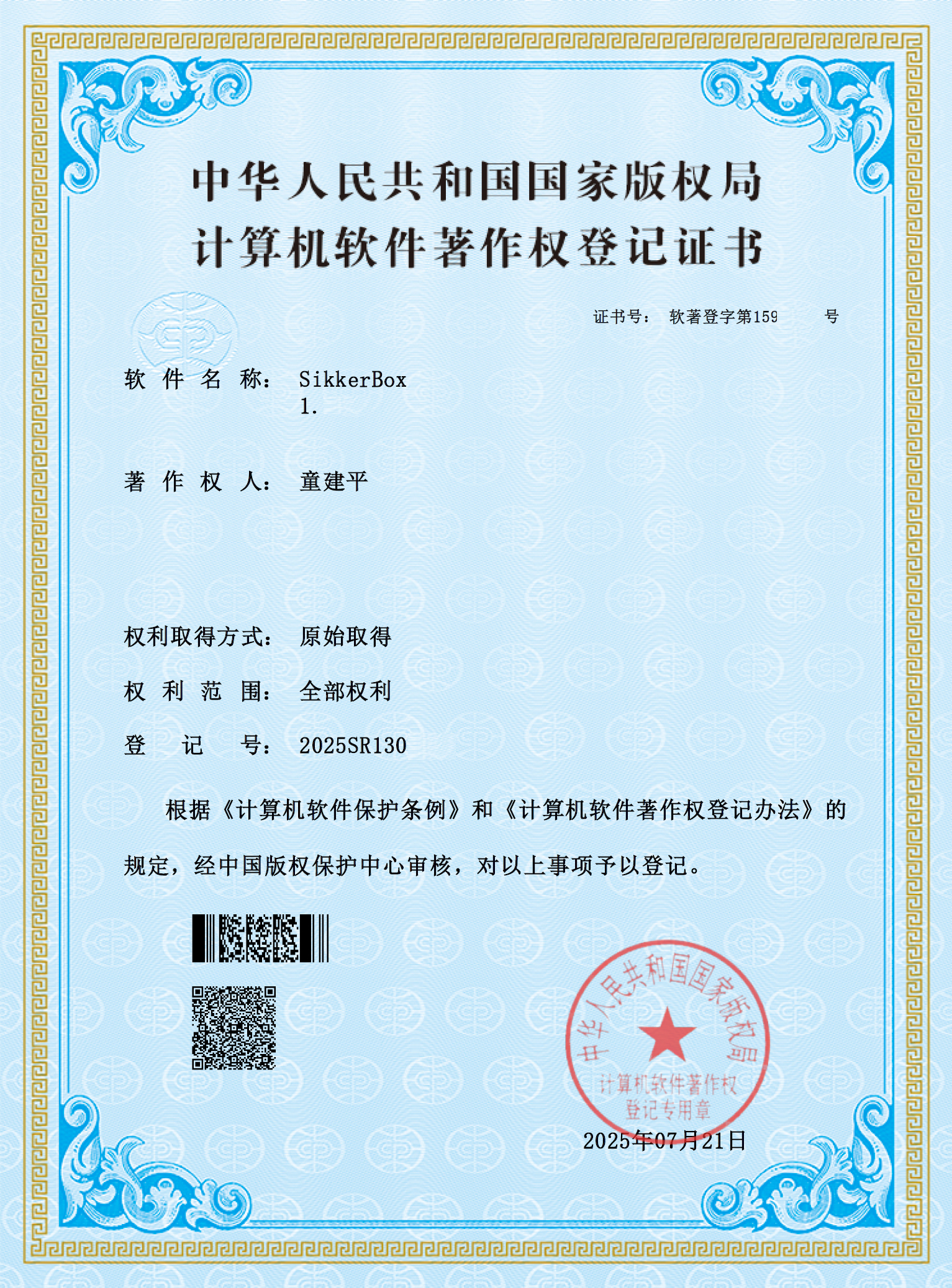
We are always trying to improve our app! Let us know if you have any suggestions or feedback - we’d love to hear from you!